Note: Pick a USB port and leave the usb cable inserted there undisturbed Once you have installed the converter cable to work on a usb port it is highly recommended you leave it plugged in. If you plug it in another USB port it will be reassigned a different Comm Port number with high probability. After doing this even if you unplug and then replug into the original USB port what will happen is that a new comm port number assignment 2 higher than the one you started at will be assigned.
- Example: My normal assignment is comm port = 3. I unplugged the usb cable and and plugged it in another USB port at which point it was assigned comm port =4. I then unplugged it and returned it to the original USB port. at which point it was assigned comm port number = 5. Not good. Pick a USB port and leave it there! The temperture control software only knows to communicate out the comm port number you tell it to use with the Comm Port Config tool in the software setup menu. If the assignment of the hardware changes the software will start throwing communications errors.
In order to get to a stable configuration once you have switched USB ports and installed the driver a 2nd or more times you must clear all the Prolific USB to Serial Comm Port (COM#) from your device manager and start again. If you do not do this it is very likely that every time you boot up the computer you will pop up the "Found new hardware" bubble. At that point you need to perform the phantom serial port clearing procedure.
The following steps are helpful to avoid repeatedly typing the long commands required to view phantom devices in the device manager. You can place them in a .bat file. This website does not allow .bat files to be uploaded due to security concerns. Thus I changed the extension my allports.bat file to allports.txt and uploaded it. You can copy the contents and paste in notepad. Then save off to allports.txt , use windows explorer to navigate to it and then change the .txt extension to .bat
- put it in a file in a location easy to reach from the command prompt. I created a folder at C:/ bat then place allports.bat in that folder
- use windows explorer to find this file and double click on it ...this will set the environment variable and bring up the device manager. If you want to drag and drop an shortcut on your desktop. Then no more fishing around to find and run the bat file.
If you see the "Found new hardware" bubble pop up then you should first go clear all phantom serial com ports if it is not the first time you are installing the driver for the USB to 422 converter cable driver.
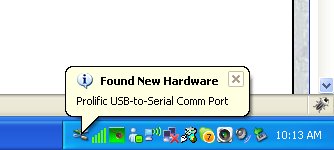
Occasionally I have noticed that some computers will ask you to install the HXSP-2108 drivers every time you insert the device into a USB port.
|
My USB to 422 converter was already installed so I started from the Device Manager by highlighting the converter by right clicking on it. If you are installing again because the mysterious request for you to install the driver once you already have done so you will see the hardware wizard pop up. That is equivalent to starting with the next frame.
To bring the Device Manager up you can do:
Start > Run > C:Windowssystem32devmgmt.msc and then click OK
|
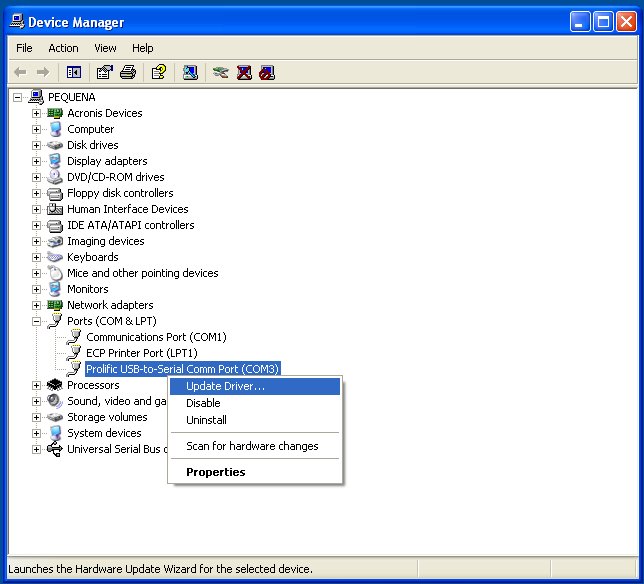 |
| It appears doing things "automatically" is the enemy for some reason. As of yet I have not explanation of this. Choose the No, Not at this time option and click Next. |
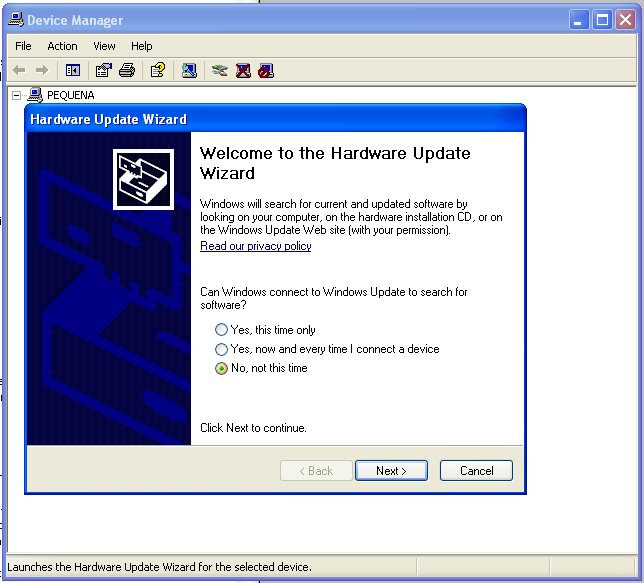 |
| Choose Install from a list or specific location and click Next |
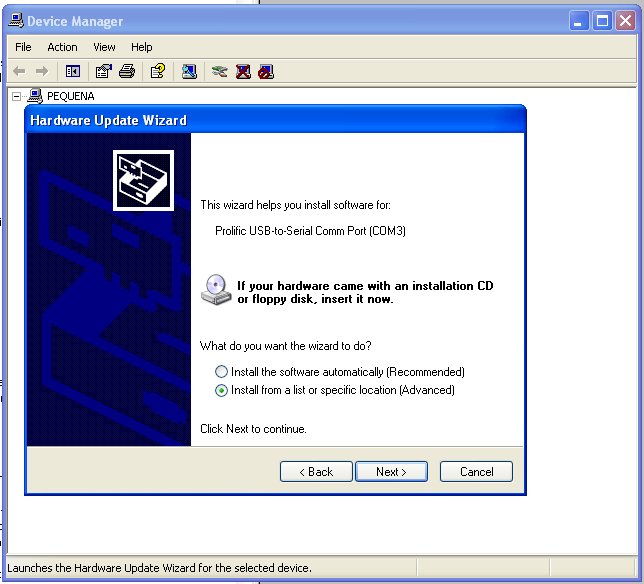 |
| Choose Don't Search. I will choose the driver to install and click Next. |
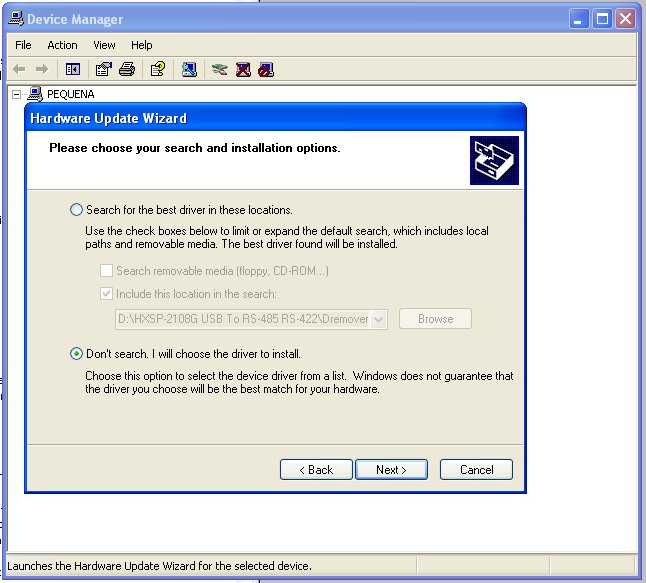 |
|
Highlight the Prolific USB-to-Serial Comm Port and click either
When you have already installed before and remediating a problem with repeated requests for driver installation you probably can just click Next. However you could try putting in the driver disk if this is your first time through or other methods have not yet worked to resolved the repeated request for driver install problem.
|
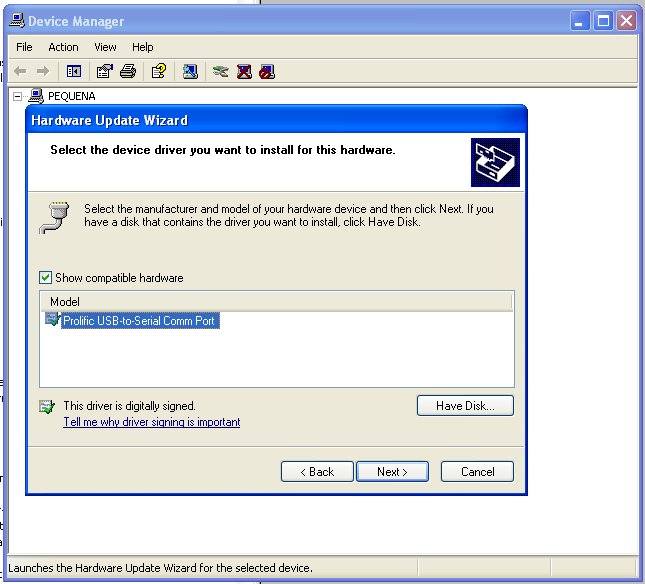 |
| Install is done. Click Finish and give it a try. I have seen where this procedure fixes the repeat request for install issue. If it does not and you find another method or are stumped email me! |
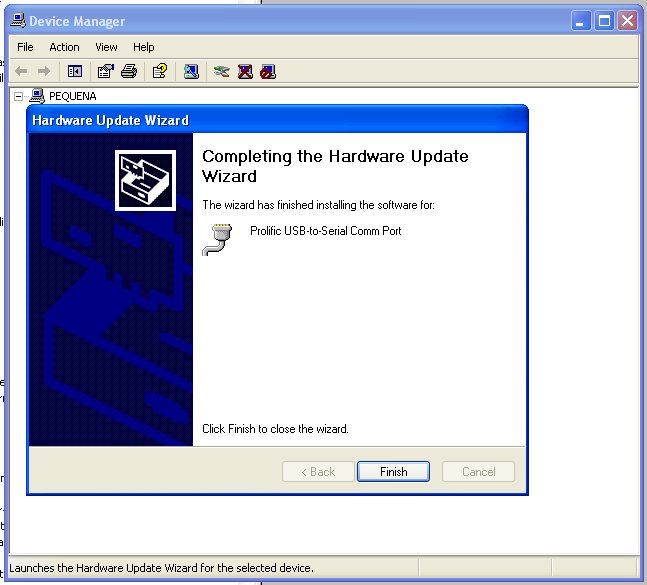 |
|