|
After you have downloaded the installation package run it. Find where you downloaded the Set64RS-UpLoader.exe file and double click on it to run it.
The first screen you will see is shown on the right. Click "Next"
|
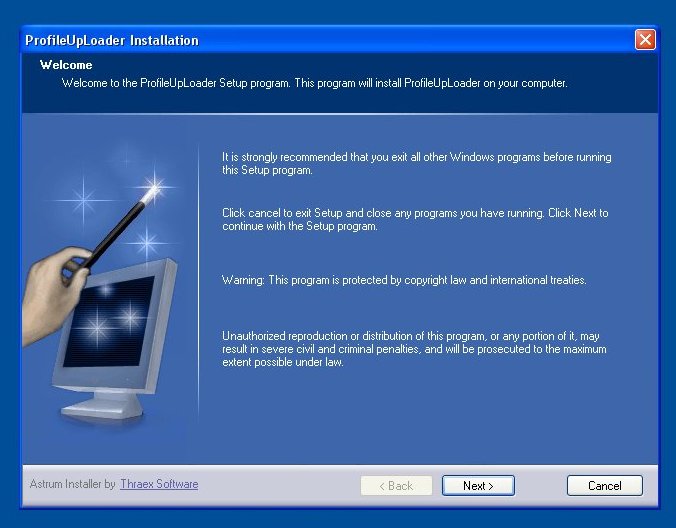 |
| Choose the location of the installation then click "Next". Default location is recommended. |
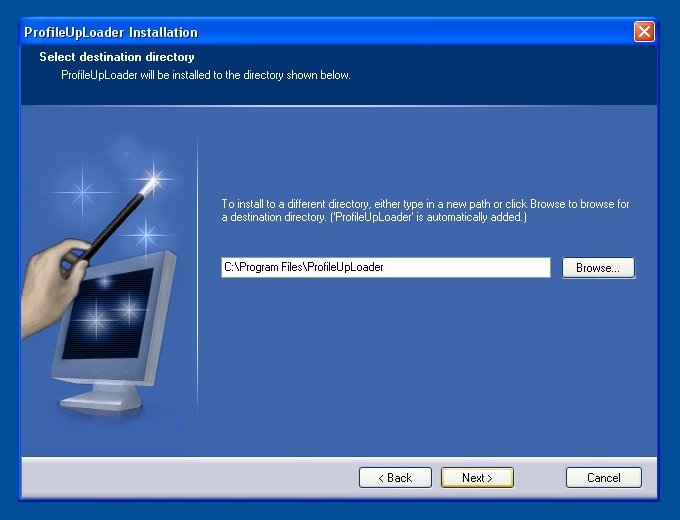 |
| This screen allows you to alter the name of the shortcut folder. Click "Next" |
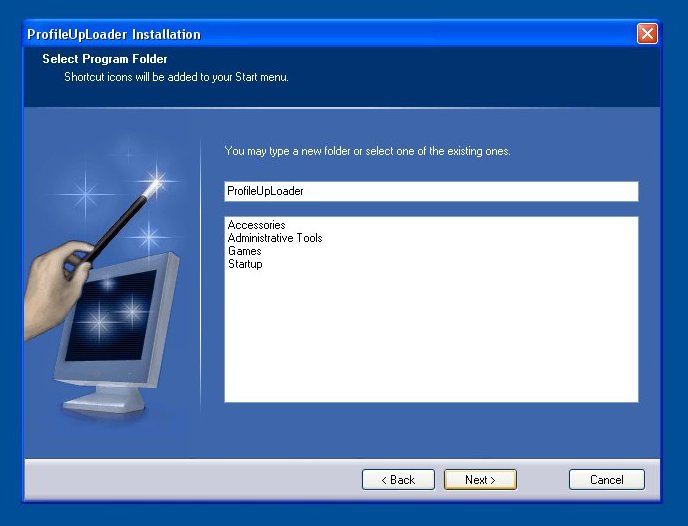 |
| A summary of required resources. This will only be important to you if you have a really old machine because not much is required. Click "Next" |
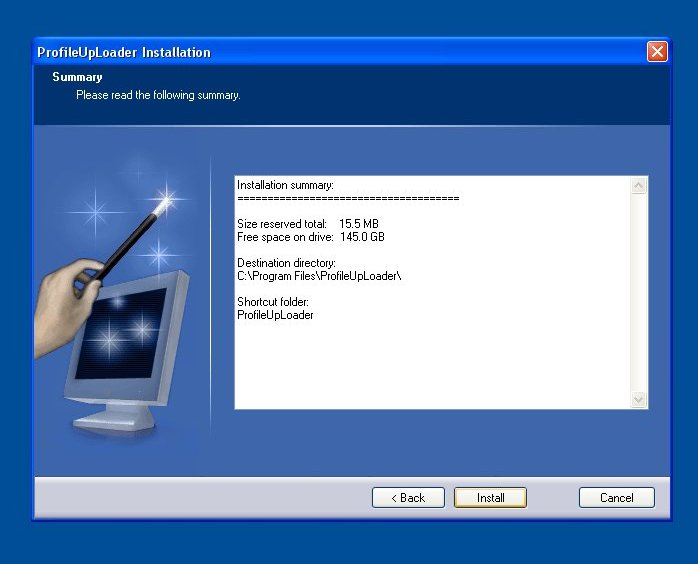 |
| At this point the software is ready to install the database tool that is required by the software. Click "Yes" |
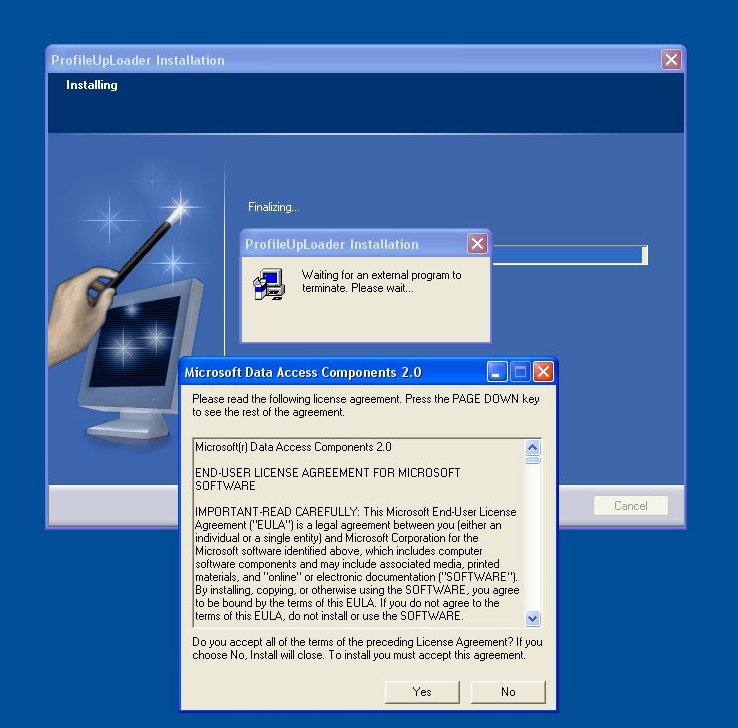 |
| Click "Continue" after you have read the Microsoft blah blah blah. |
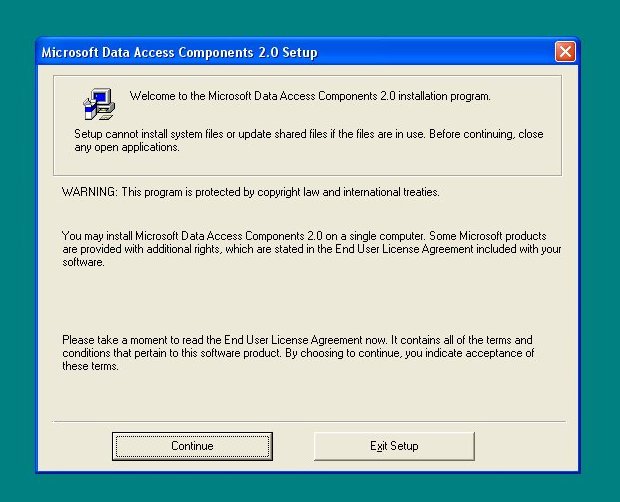 |
| Click the "Complete" button |
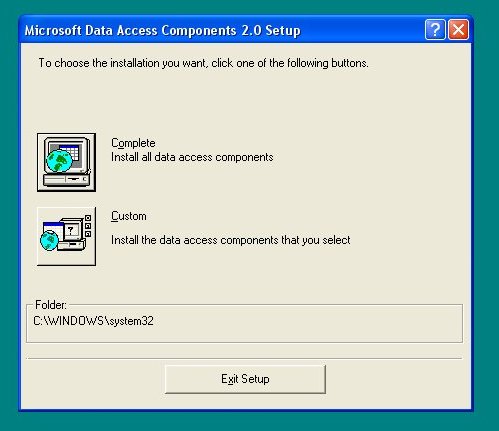 |
| This comes up after the database tool installation is done. Click "OK" |
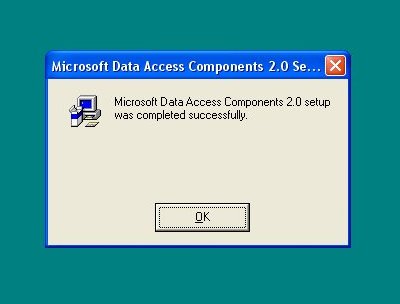 |
| 2 dll's necessary for the database tool to run are registered after the install is complete. You will see the notification on the right and also another that looks just like it with the name dao360.dll. Click "OK" both times. |
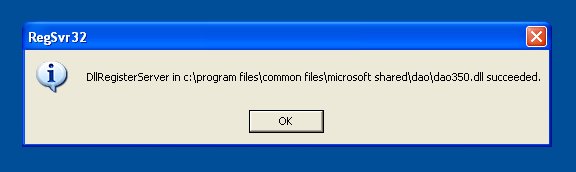 |
| If you got an earlier form of the install package you will see the notification on the right when you try to run the software. Oooops! Get the newer install package! |
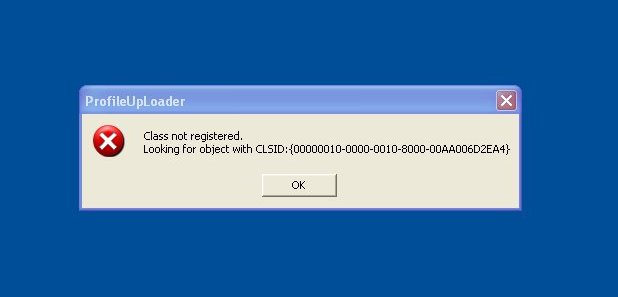
Click on the photo to see the patch for older install package.
|