Applies to: SET64RS | XMT634 | PT-238 Temperature Controllers | JLD634
Original manufacturers model designation = XMT634. If you click through to their site use your chrome browser so you can translate the Chinese.
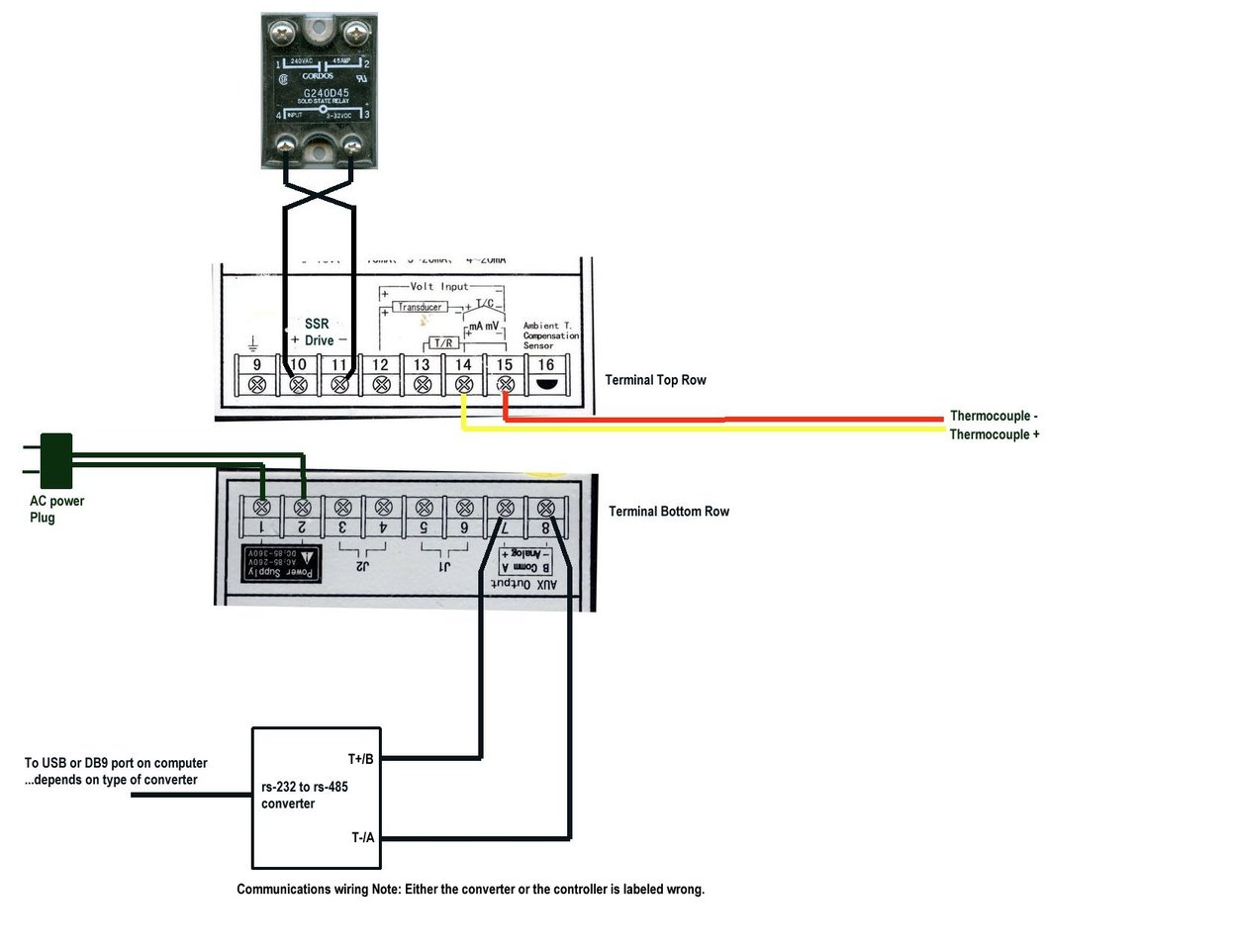
Wire the switch in as shown below:
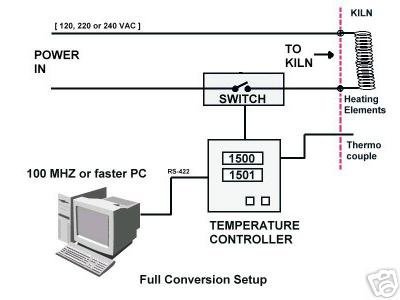
Setting up Set64rs, XMT634 serial communications link with the HXSP-2108G USB to RS-422 converter
These instructions assume you have already set up the drivers for your HXSP-2108G USB to rs-422 converter.
-1- Set up your controllers communications parameters. Communications with the Set64RS uploader software uses the following communications port settings:
- Speed= 9600, Parity=None, Number Of Data Bits=8, Number of Stop bits=1. .The controller only gives you the option of changing the speed by going into the 0089 menu. Everything else is already hard ware set and can not be changed.
- ID=1 use modbus address =1 for purposes of experimentation. This allows the port scanning tool to see it when it. Later once you know everything is working you can change it if you like.
-2- Setting the physical link up. If you are using the HXSP-2108G USB to RS-422,485 converter then
- T-/A on the converter to B on the controller.
- T+/B on the converter to A on the controller
No other wires than this are required. Appears to be an error in the labeling of the controller. Use a twisted pair of different color wires to make this easy!
-2- Use the SETUP > COMM PORT menu to enter the serial port scanning tool.
- Click SCAN PORTS button to scan the range of possible serial port numbers on your computer. You can scan once and note what port numbers are seen. If you have any doubt which one is the USB converter you should unplug it and scan again. One of the ports in the first scan will dissappear. That one will be the USB converter. Use the arrow keys to bump the number up or down to match the port number of the USB once you plug it back in. Make sure to recheck because sometimes the USB is registered in with a different number after you plug in again!
- Once you have used the arrow keys to select the COMM PORT NUMBER that corresponded to the adapter click the USE THIS SETTING button to store off the correct port number valueIf everything is working correctly you should be able to use the port scanning tool again and see not only the port number as existing but also that a controller is seen on that port. In order for this to work however you must have the controller ID=1
-3- At this point you need to get the controller into the controller map. The software is designed to work with multiple controllers. Thus it has a small database.
On the menu click: SETUP > CHANNEL MAP > SCAN ADDRESSES button
If communications is functioning it will see a controller and register it automatically in the Channel Map database.
Set64rs XMT634 Installation Guide
|